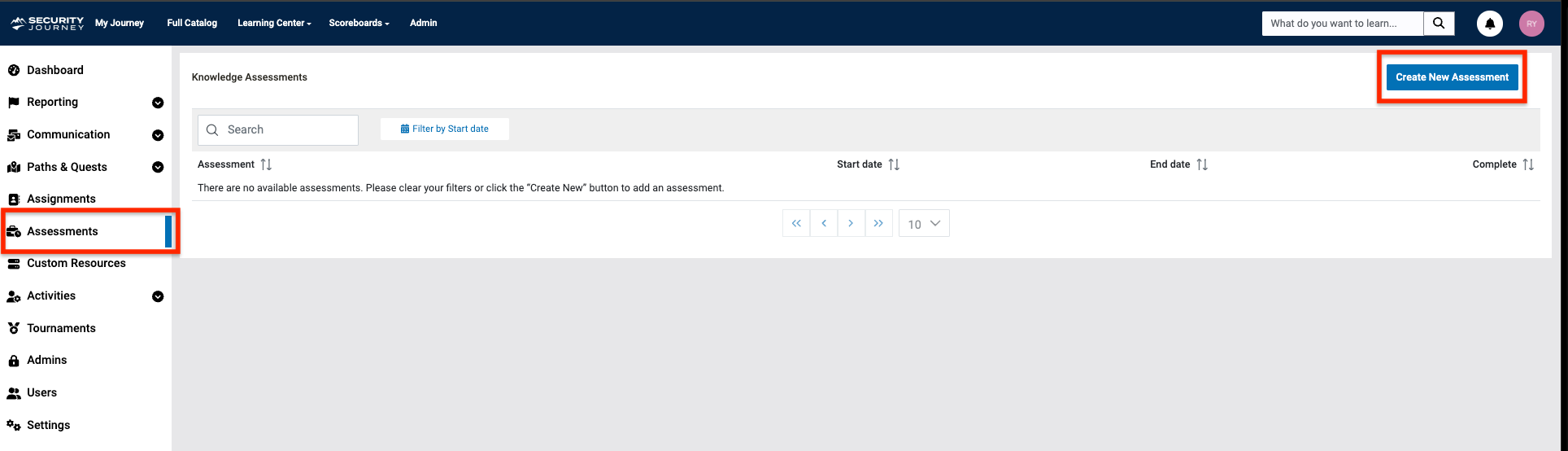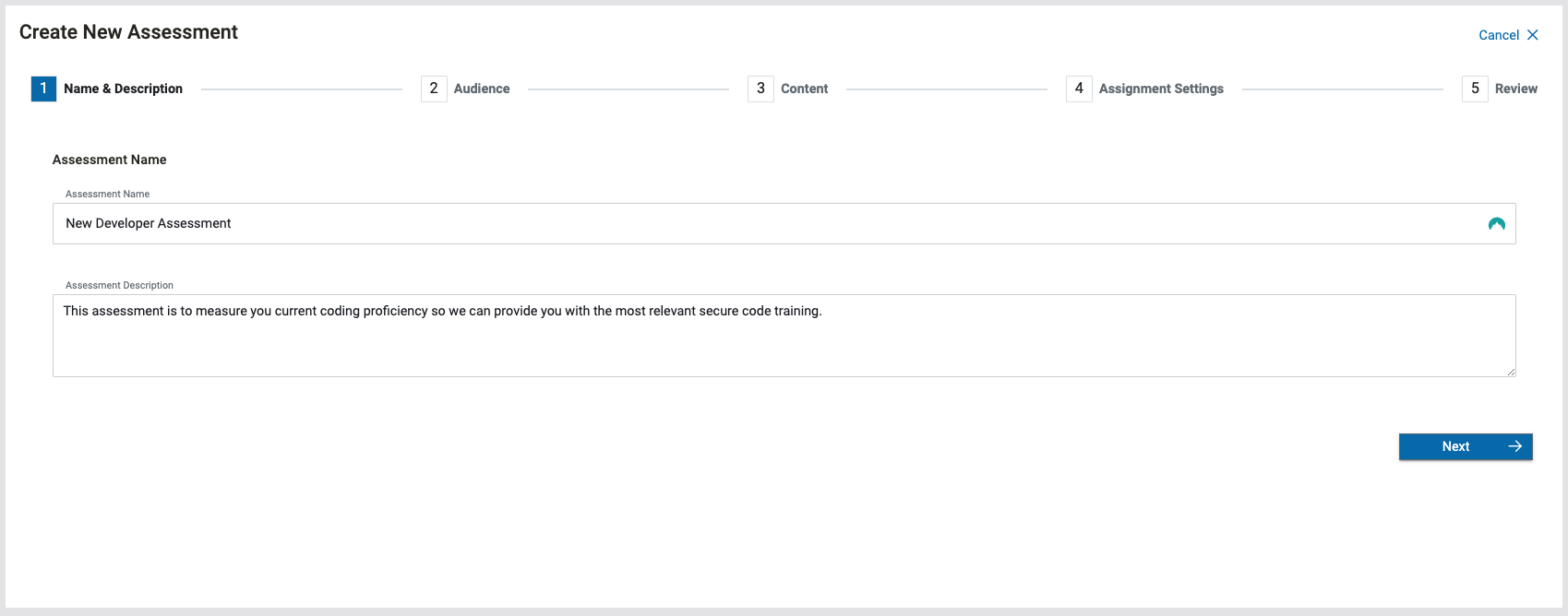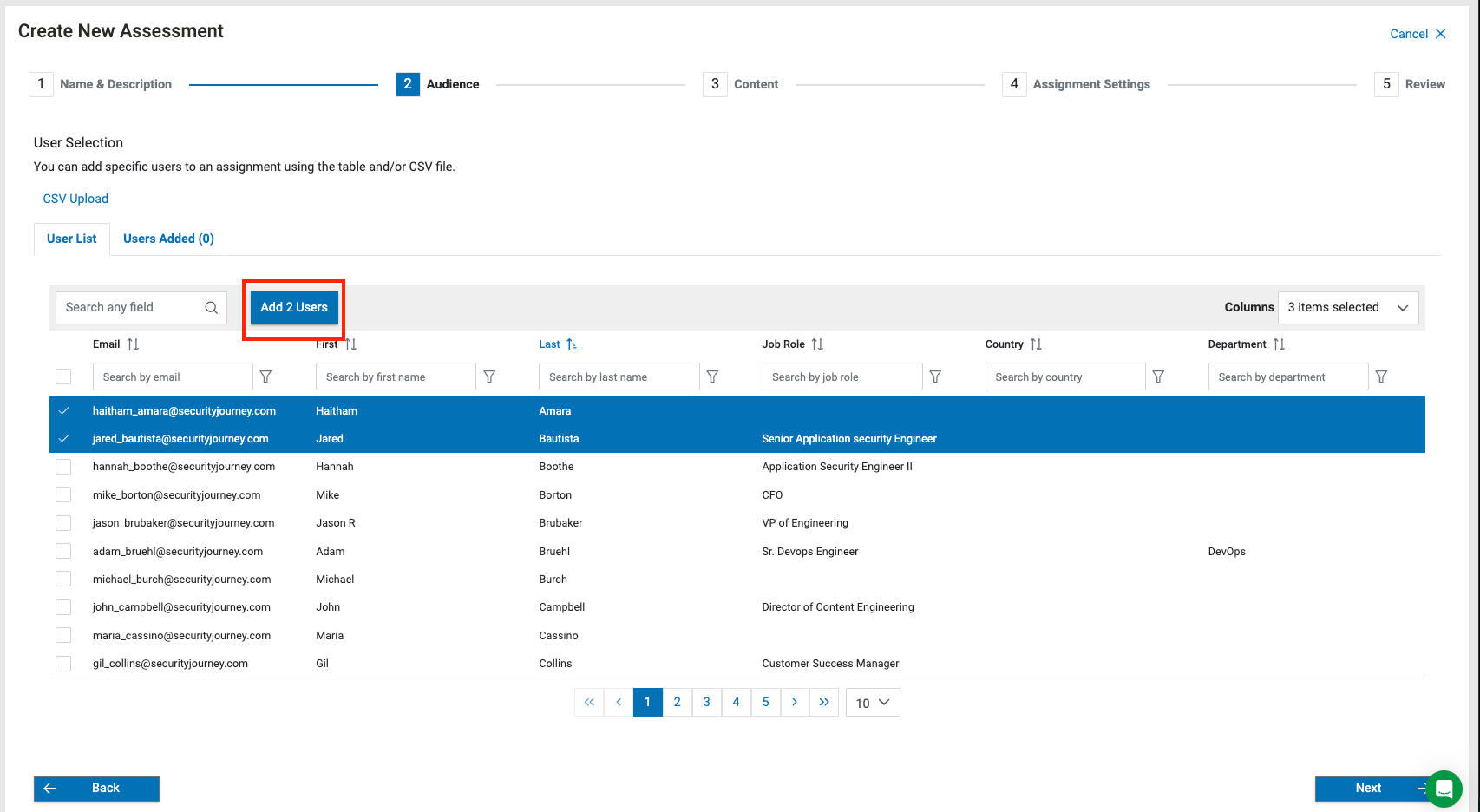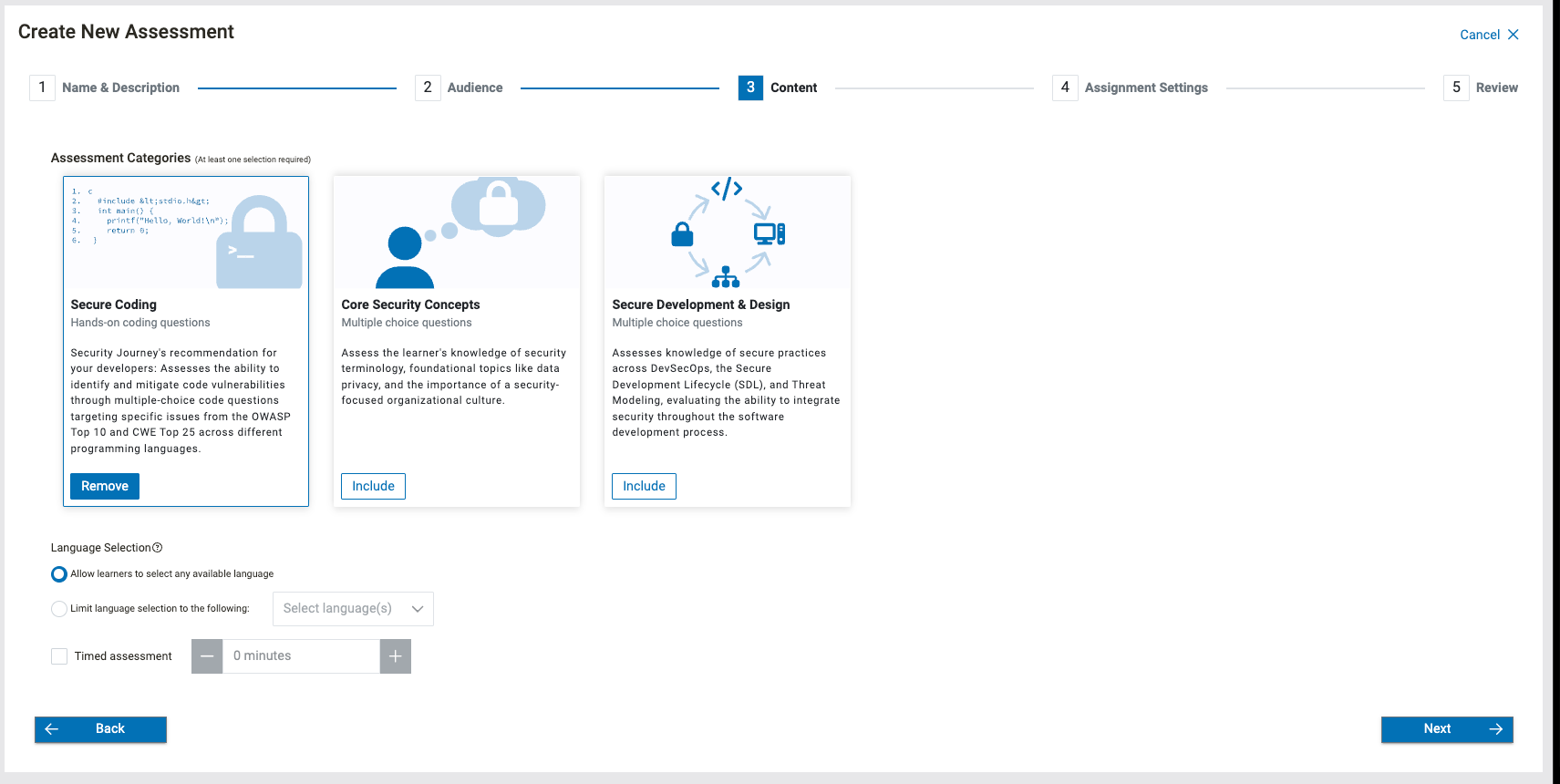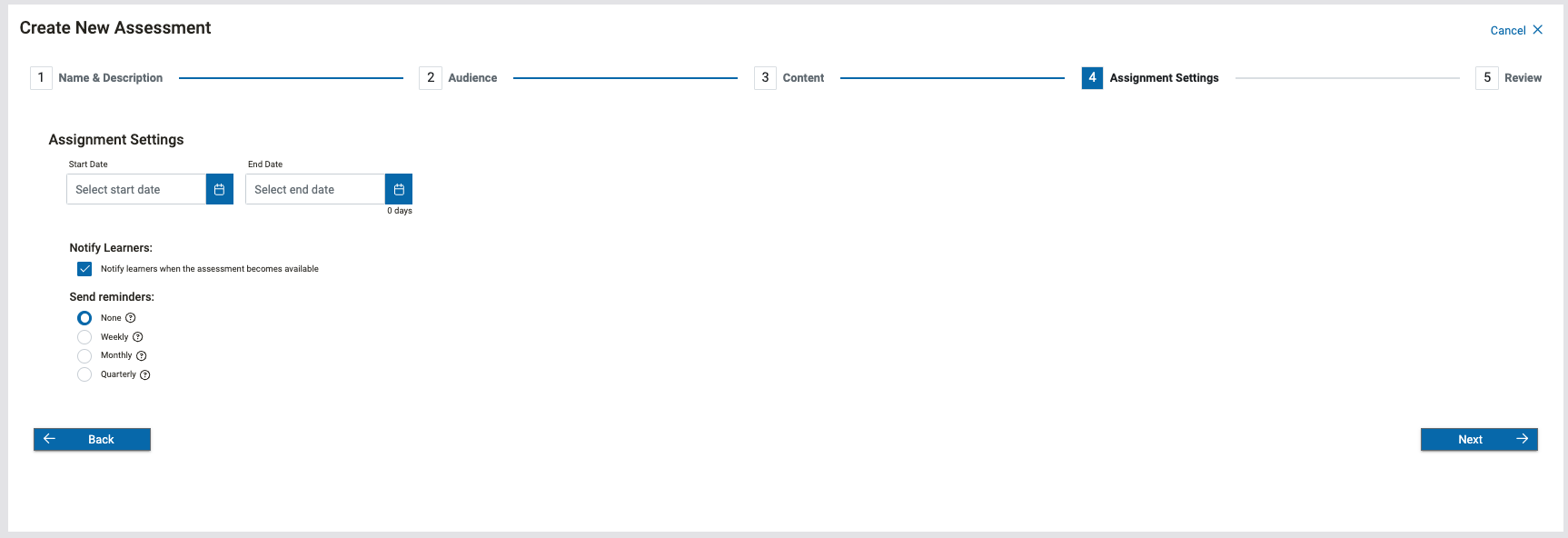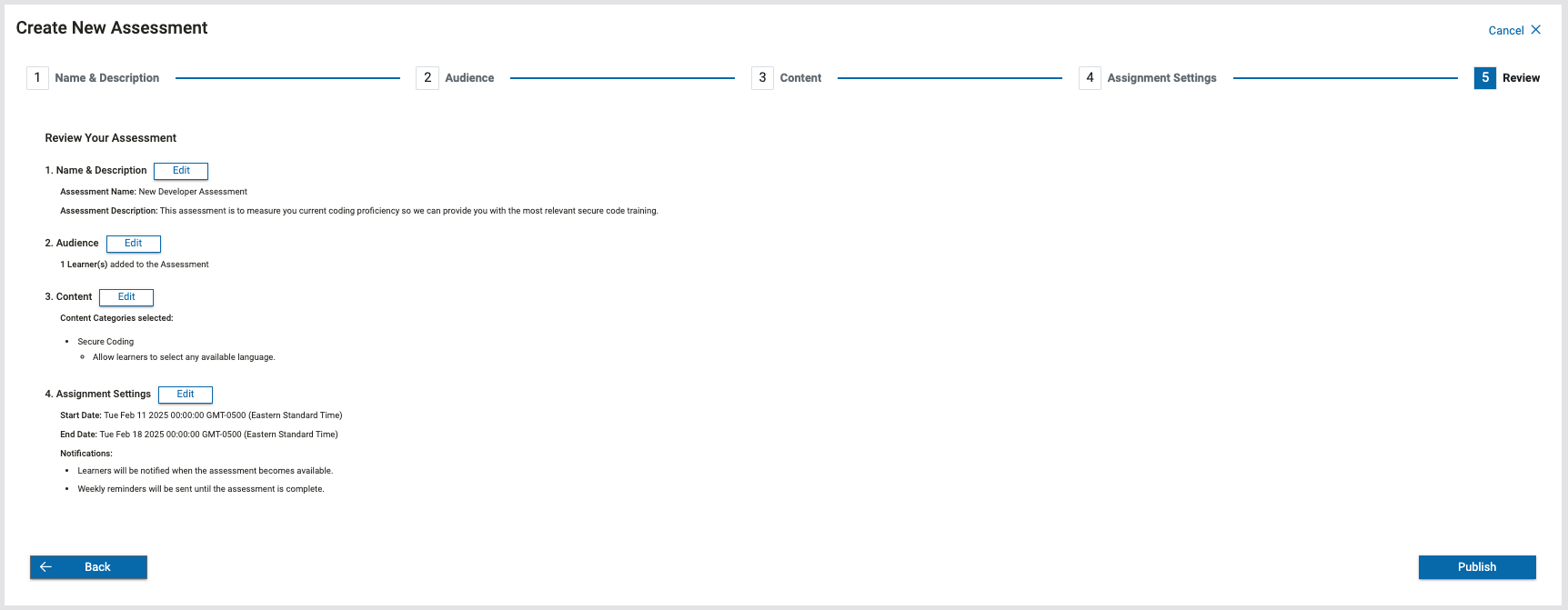How to create an Assessment
This article describes how to setup and configure assessments in Security Journey.
What are Assessments?
Our Assessments test developers' knowledge in key security areas. These assessments allow you to:
-
Establish a security knowledge baseline
-
Better understand your developers’ current skills
-
Including areas of strengths and opportunity
-
-
-
Identify gaps in secure coding practices, secure development methodologies, and core security concepts.
-
Offer a streamlined training experience by allowing developers to test out of content they already know.
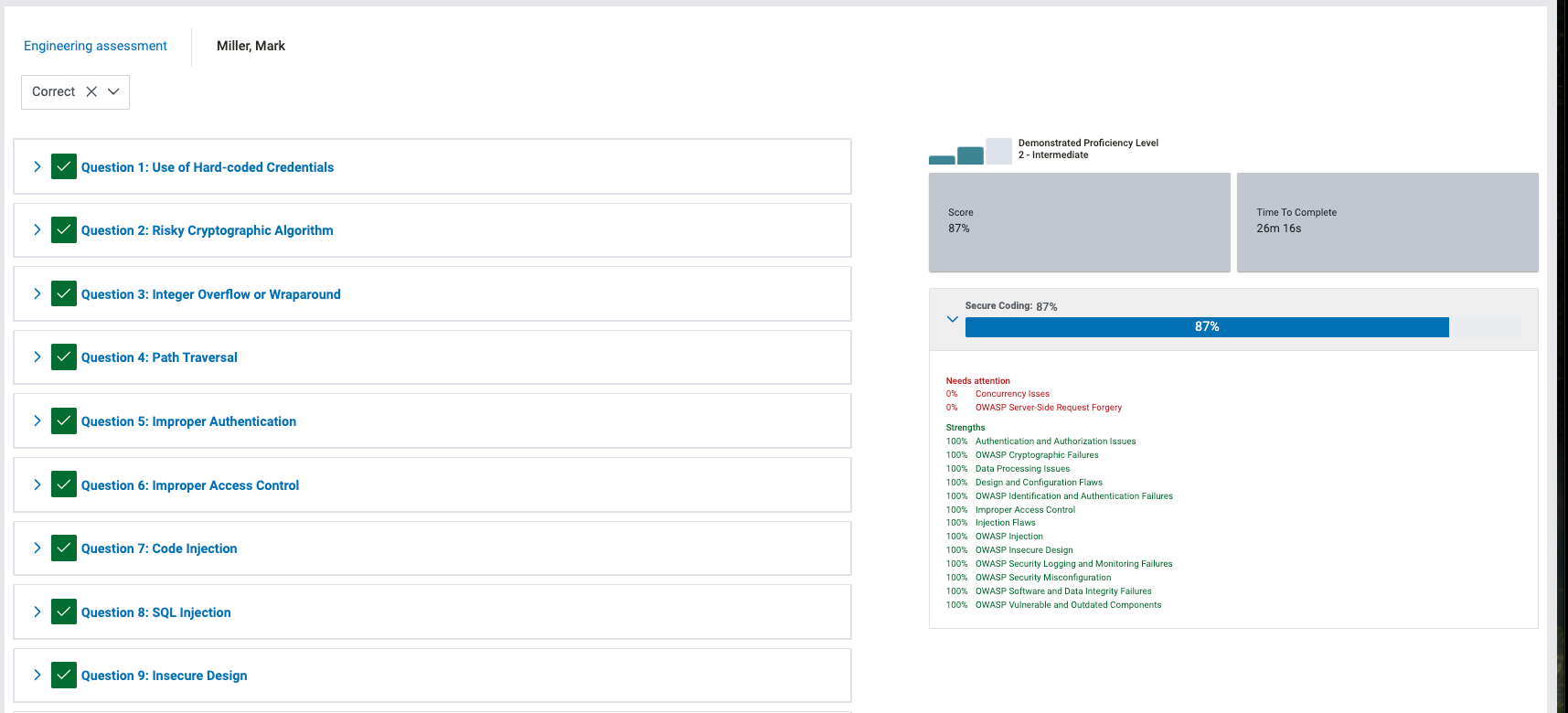
How long does an Assessment take?
Time to complete can vary; it depends on the amount of categories you include in your Assessment. Or if you choose to assign a timed assessment. Currently, we estimate that each question may take 90 seconds to answer.
Total number of questions in each Assessment Category:
-
Secure coding =15
-
Core security = 11
-
Secure development & design = 13
-
All 3 categories in 1 assessment = 39 questions
Assessment Time to Complete Estimates
- Secure Coding: 22 mins
- Core Security Concepts: 16 mins
- Secure Development & Design: 20 mins
Assessment Setup and Configuration
2. Enter your Assessment name and Assessment description (this will be visible to end users)
3. Choose your audience. You can add specific users to the assessment using the table and/or CSV file. Once selected, you will need to click "Add Users" before moving onto the next step.
4. Next, choose your content.- Our recommendation is to use the Secure Coding Assessment category as your baseline.
- This is selected by default.
- Choose your available languages
-
-
Let learner's self-select
-
Limit languages to the ones you want to test against:
-
C++
-
C#
-
Java
-
Pseudocode
-
JavaScript
-
-
-
Choose Timed Assessment (optional)
5. Update your assignment settings. Including:
- Assessment stare and end date
- Notification Settings
- Notify learners when the assessment becomes available (on/off; optional)
- Reminders
- These can be sent weekly, monthly, quarterly or not at all
6. Review your settings, make any necessary changes and then you are ready to publish!