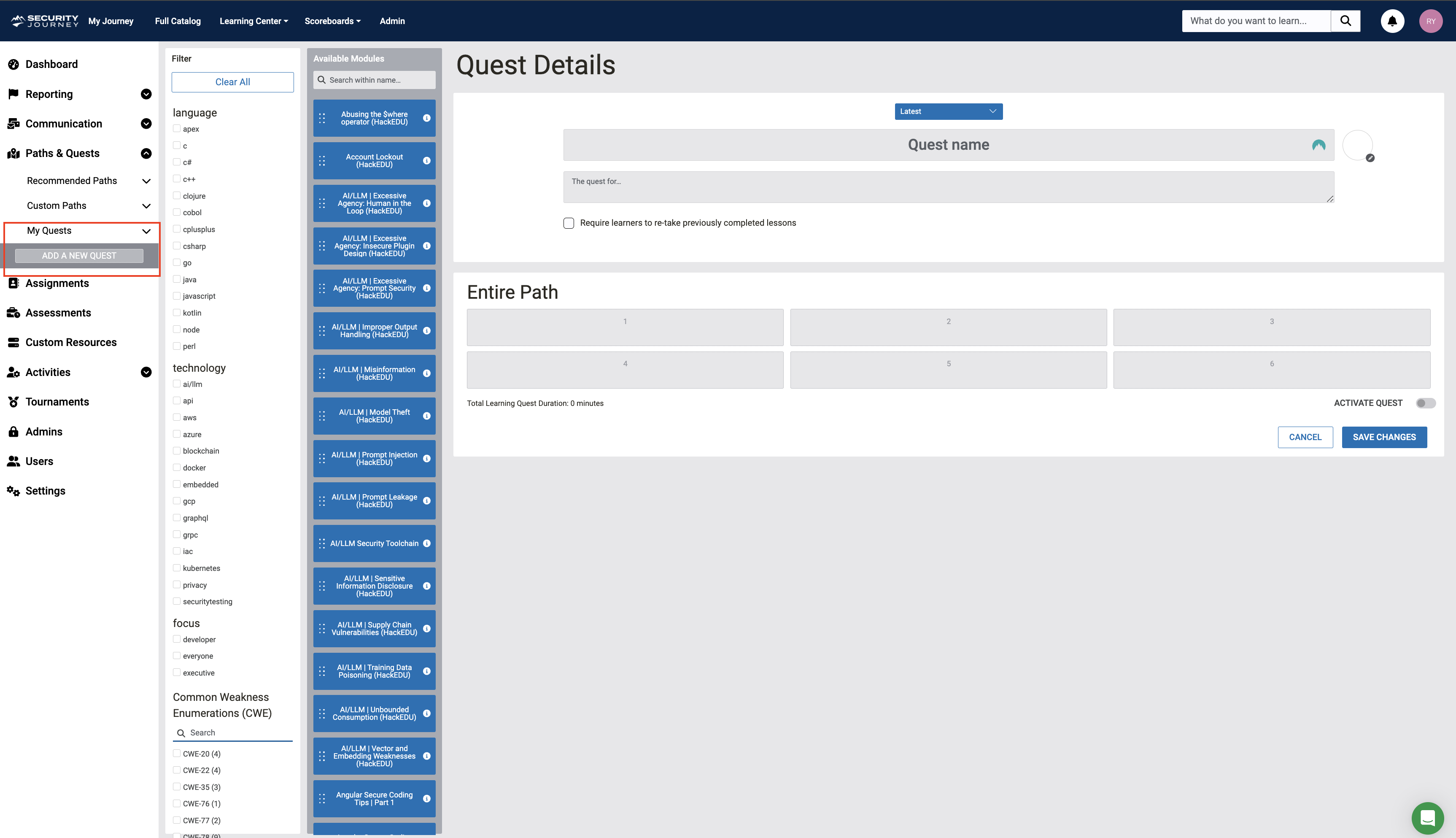Quests
This article when to use quests and their setup and configuration.
What is a Quest?
Quests allow learners to take a side journey and complete lessons that are not in their current learning path. Completion of a Quest provides a badge at completion, not a certificate.
When would I want to set up a Quest?
We have seen customers use the Quest feature to supplement their learners current learning path or learn more about a particular area of need. For example, you could run a Quest during Cybersecurity Awareness Month, or select content needed for PCI Compliance.
When a Quest is created, all learners will see it available on their Platform map under the Quest dropdown on the left hand-side of the screen or under the Quest menu in list-view.
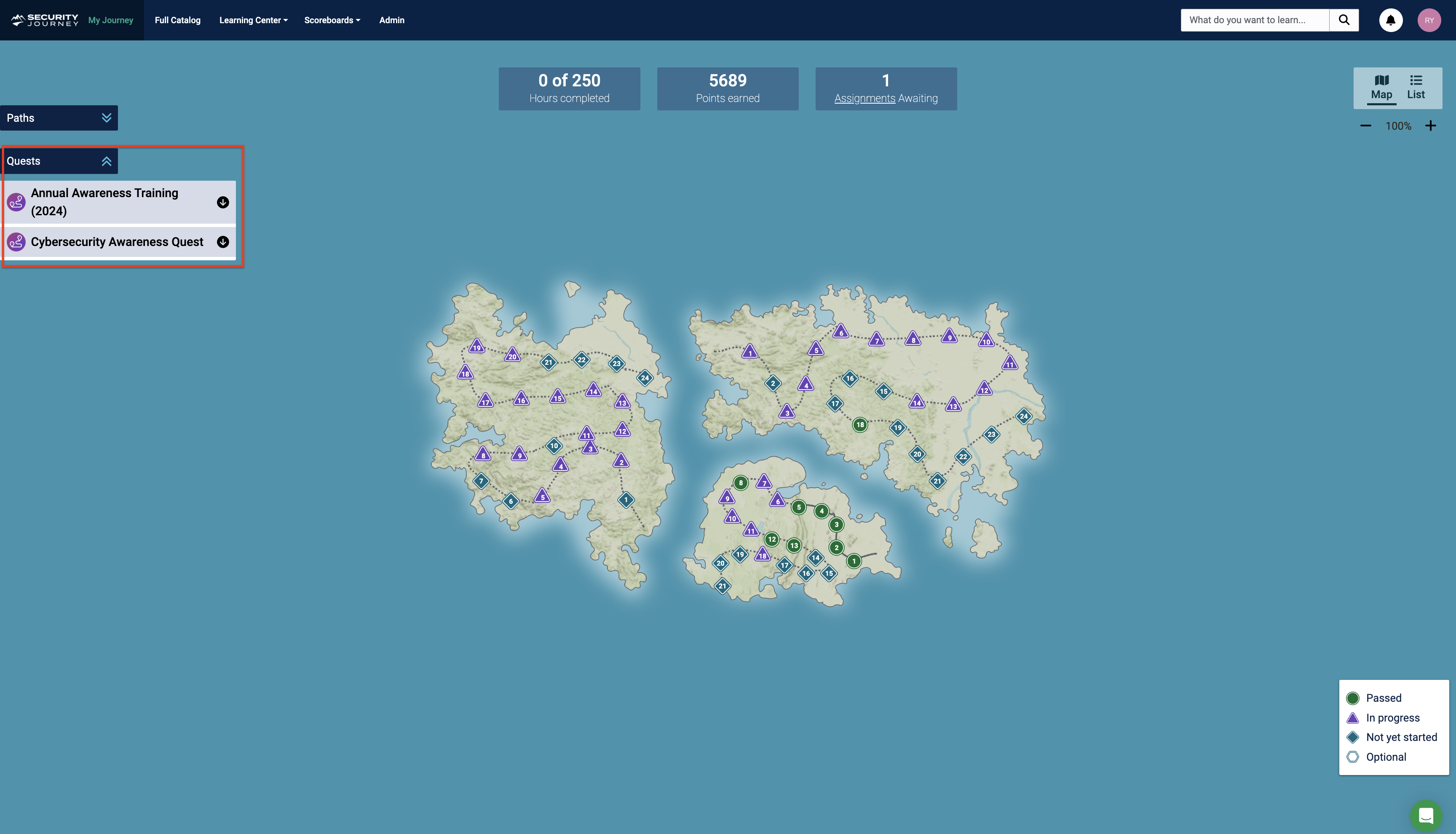
How to set up a Quest
- To create a quest, navigate to Admin > Paths & Quests > My Quests
- Select ADD A NEW QUEST
- Fill out all required fields
- Quest Name
- Description
-
From here, you can use the filters or available module search to find the content you'd like to assign
-
Once you've added your lessons, you will want to "SAVE CHANGES" and "ACTIVATE QUEST" so it's visible to your learners