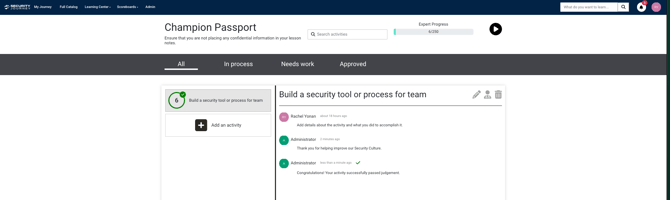Learner Guide for Setting up Champion Passport
This article discusses how to set up your Champion Passport. Including how to create activities for judgement or request mentorship.
Creating Activities
To begin working on your Champion Passport, you will need to complete a foundational, intermediate and advanced paths before getting access to Champion Passport.
Once unlocked, you can access your Champion Passport from the top navigation bar under the Learning Center menu.
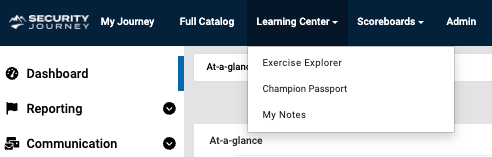
Once inside you will have the opportunity to + Add an activity.
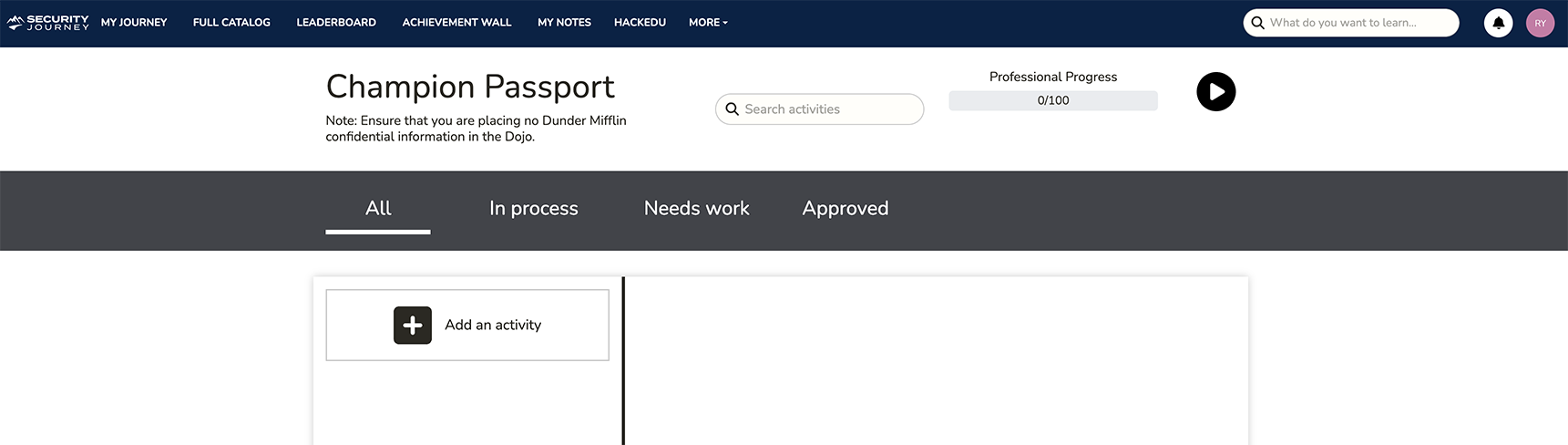
Setting up activities is easy. Once you click "+ Add an activity" you will be prompted to choose a category. The default options are:
-
Build
-
Teach
-
Research
-
Implement
These categories and activities are determined by your Platform Admin. If there is something you'd like to do that isn't met by these predetermined settings, please reach out to them directly!
Once you select a category, you will be prompted to choose choose the activity.
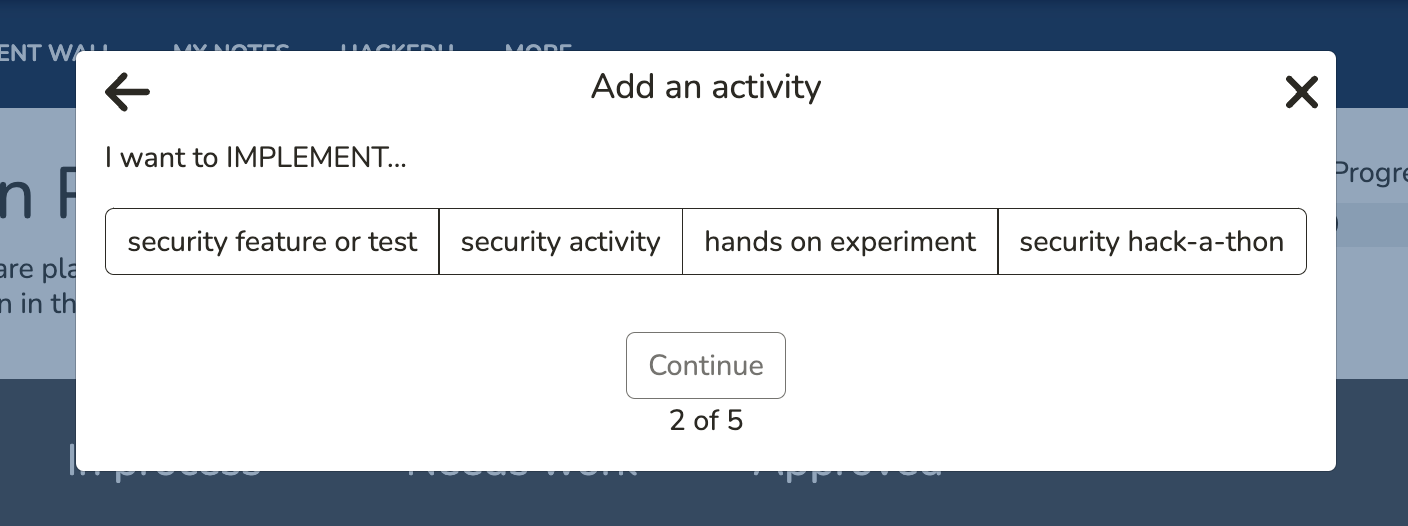
Then you will choose your audience. You can focus on an individual, a team, group, organization or focus to people external to your organization. These options may vary and can change based on your admins custom configuration.
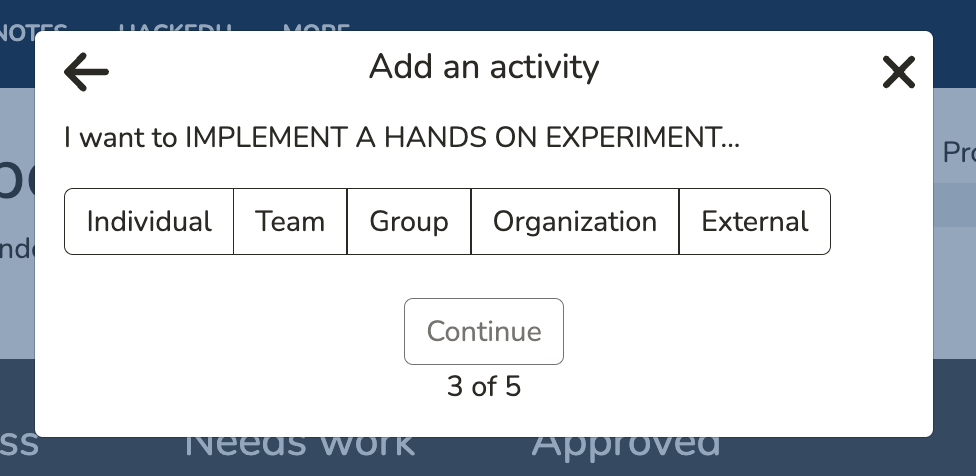
After choosing your audience, you will be asked to determine the amount of hours you will dedicate to this activity.
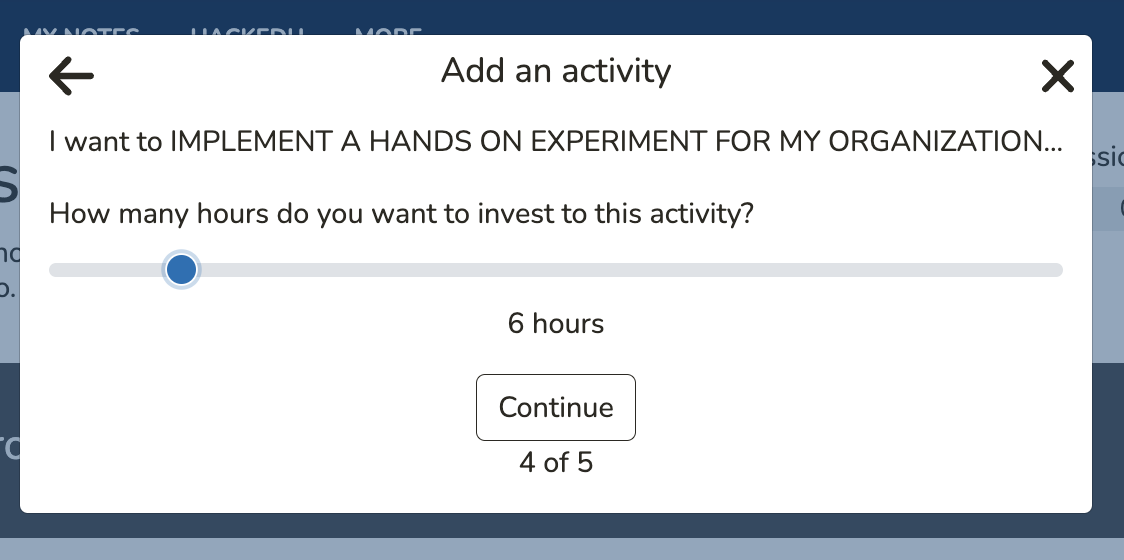
You can continue to add activities or close the prompt to begin editing the activities you created in your Champion Passport. We give you the ability to edit the description and add your personal details or plans for implementation.
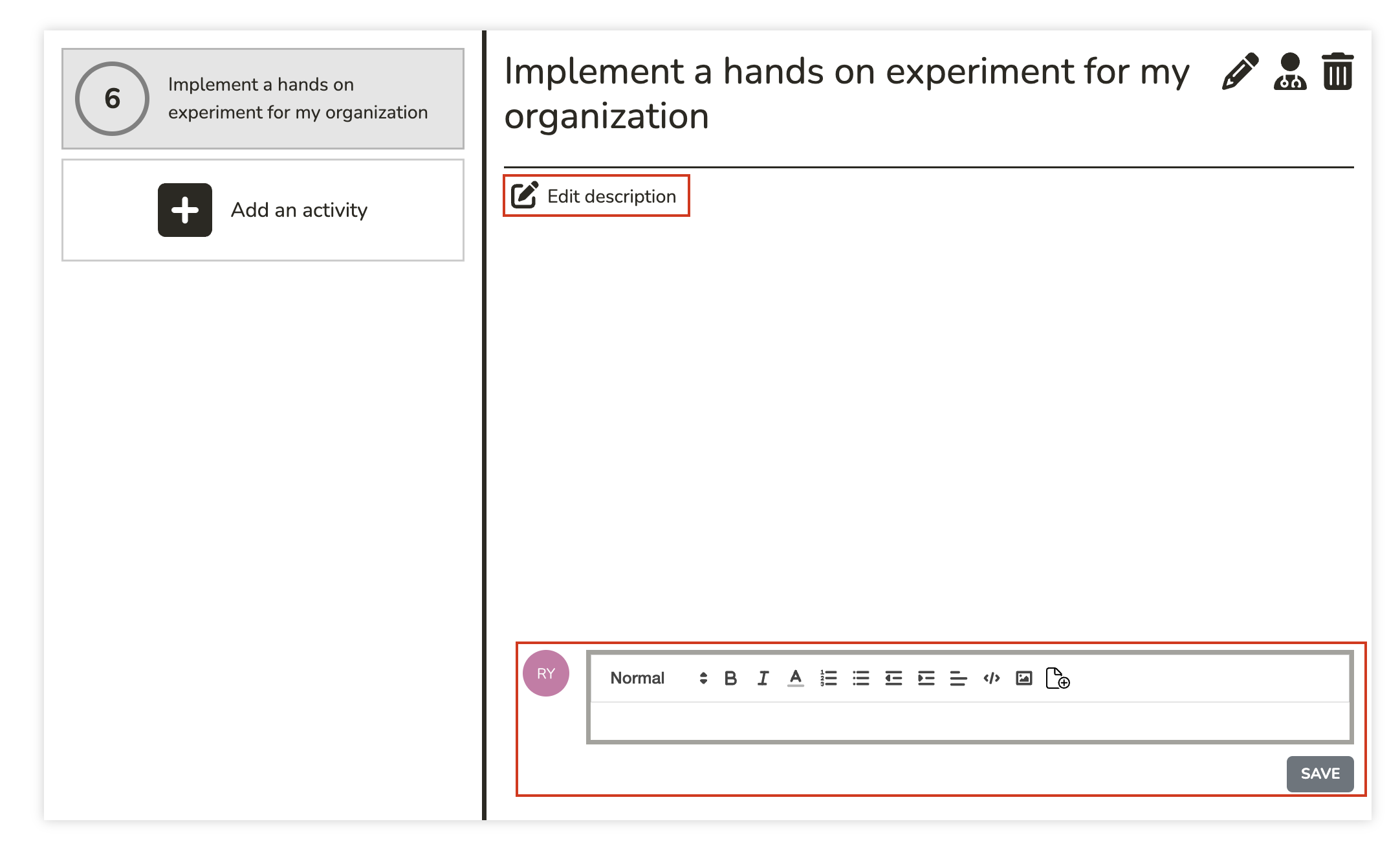
Request Mentorship
If you want or need additional guidance or mentorship on how to build out a plan for your activities you can click the "Request Mentorship" button within your activity.
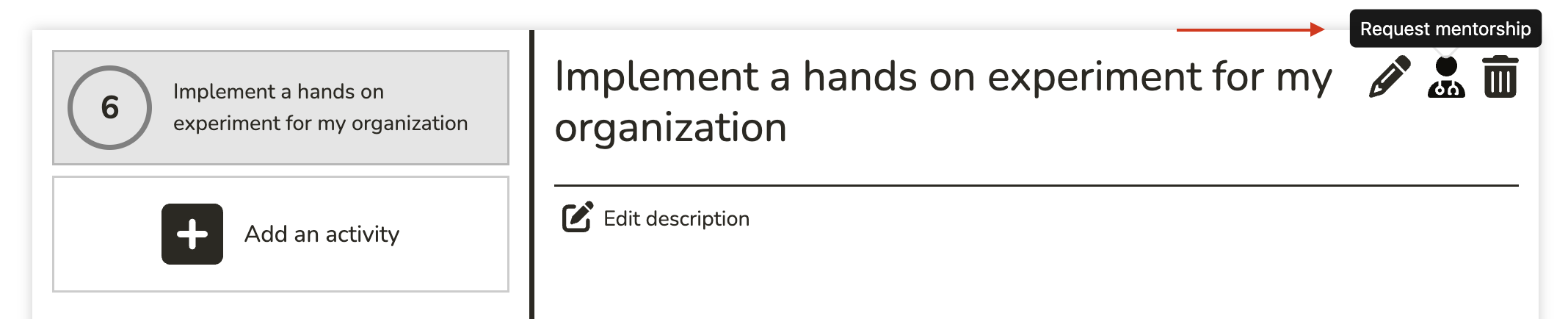
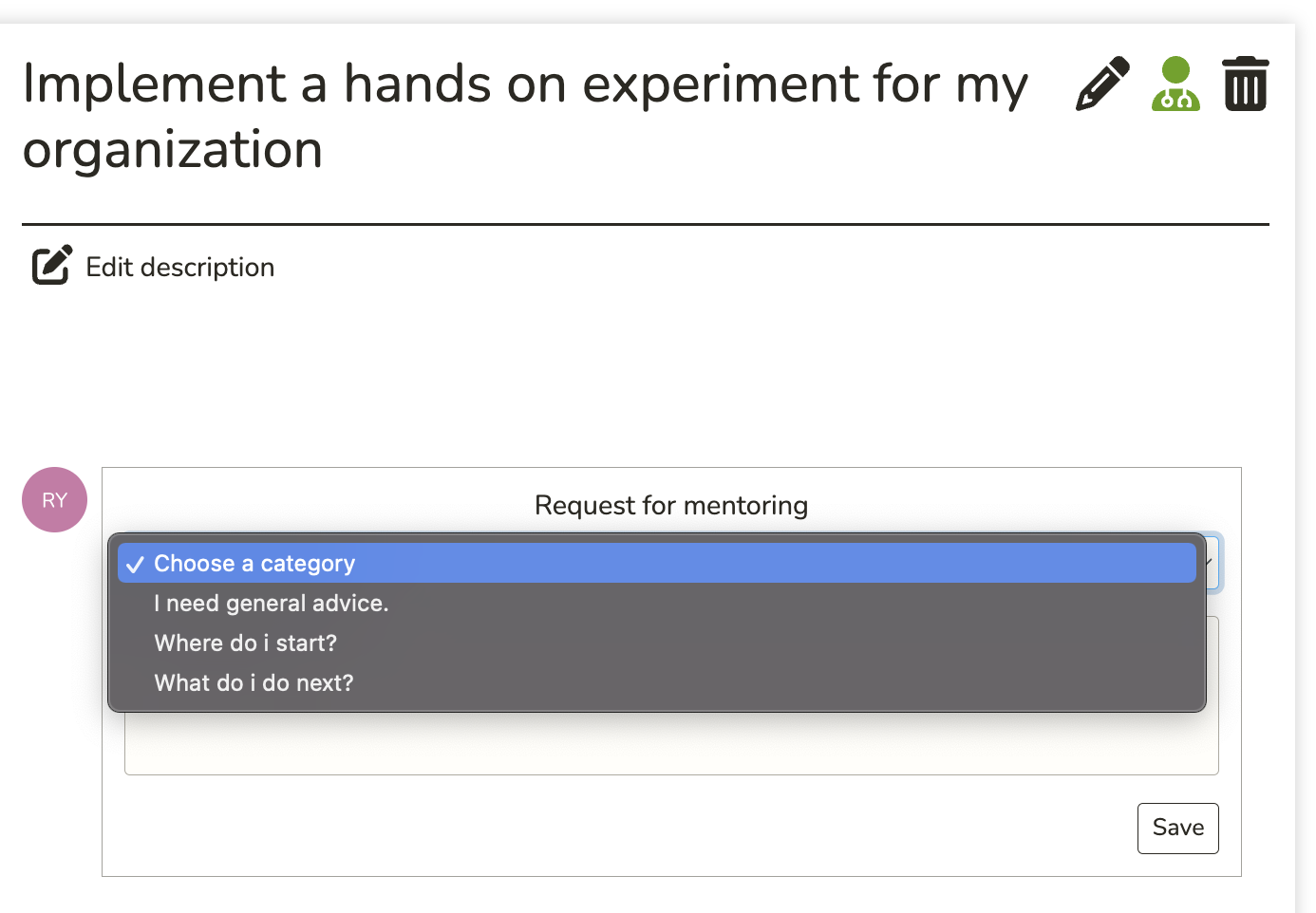
You can choose a category and add any relevant details.
Submitting an Activity for judgement
Congratulations! You've completed your first activity. You are now ready to submit your work for judgement/review. You will need to update your activity with the relevant details and "submit activity for judgement." You Platform admin will review your activity and if they believe you've satisfied the requirements. They will approve it and you will be awarded the number of hours you allocated to the activity and see the hours reflected in your Professional or Expert path.
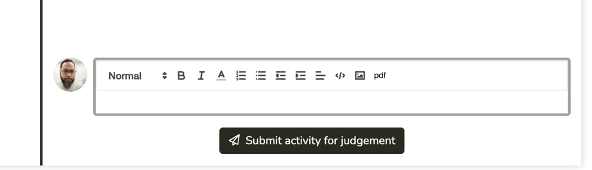
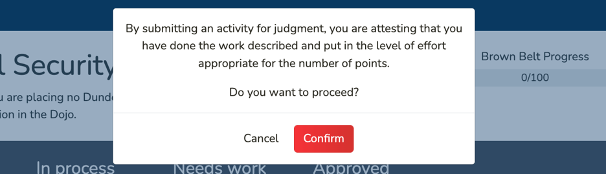
Upon admin approval, you will see the view below.